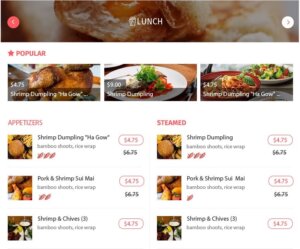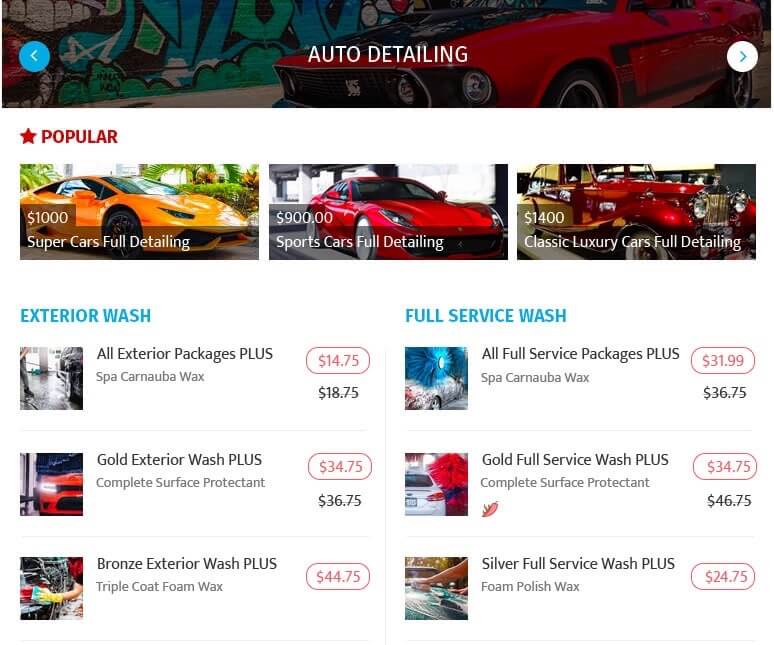Table of Contents
How To Edit Your Listing
Login
https://exploreburystedmunds.com (top right-hand corner)
Highlight your name and a drop-down menu will appear
Dashboard / Update Profile / Log Out
Select Dashboard
You will see a daunting menu on the left-hand side of the screen, but there is nothing to fear, it’s your friend Try them out and see where they take you.
Select Listings
This will display all of your business listings which are associated with your profile
Choose which listing you wish to edit and click on the 3 vertical dots on the right-hand side of the listing Edit, Remove, Change Plan (you can change the Pricing Plan here to upgrade and get more features
Select Edit
A new window will pop up in which you can edit all of the features your plan is on
Business Name
This defaults to the name of the listing you are editing
Tagline
Always good to add this to attract customers with a witty one liner
select your business region
Search by Google / Manual Coordinates / Drop-Pin
Phone
People will see this and be able to call directly from your listing
Website
e.g. www.exploreburystedmunds.com
Add Business Hours
Option for 2 time slots in the day
Category
Choose up to 10 categories which your business might fall into
Select your listing features
Dog friendly? Accepts payment cards?
Description
Add a detailed description of your business
FAQ
Choose up to 4 questions which you can also give answers to
+ your profile URL in the form www.twitter.com/myprofilename
+ your business Page URL in the form www.facebook.com/myprofilename
+ your LinkedIn URL in the form www.linkedin.com/myprofilename
YouTube
+ your YouTube channel URL in the form www.youtube.com/welovebse
+ your Instagram profile URL in the www.instagram.com/welovebse
Tags or keywords
This is a great way to help people locate you. Always use those words which are associated with your business and you think that people will find you easier with them. Separate each word or phrase with a comma i.e Tubular Bells, Songs Of Distant Earth, Incantations, Mike Oldfield,
Video
If you have a featured video on YouTube, you can add the link here to give people even more information about your business
Images
As a suggestion, set up 3 templates on canva.com and upload your images here to prepare them for uploading to exploreburystedmunds.com
Featured Image 372 pixels x 240 pixels
Gallery 640 pixels x 640 pixels
Logo/Profile 200 pixels x 200 pixels
Download prepared images as jpg files
Photos always look best without words overlaying them. If the photo is good, it will not need overlays.
Image names Always label your files with your business name followed by a number
You cannot use special characters such as @, &, *, ‘, “, -, .
Endorses your presence on your page and assists SEO
This will make them easier to find later
Image format Always use .jpg files
Maintains an optimal compressed image
Saves space on your page and assists loading time
0.5mb Limit All images are limited to 0.5mb or 500kb
Most images should not be more than 300kb / 0.3mb
Keeping the “weight” of the image as low as possible without losing quality will speed up the loading time of your page, and retain people looking at your page for longer
Change/Upload Featured Image
Image sizes Featured image size 372 pixels x 240 pixels
Change/Upload Business Logo Image sizes Logo image size 200 pixels x 200 pixels
Update & Preview
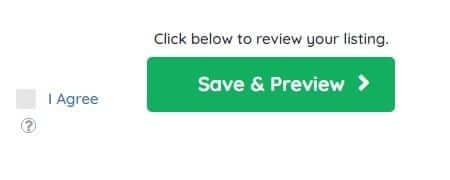
Video Tutorials
How To Claim Your Listing
Editing your listing is much easier than you can imagine.
Depending on which plan you are on, will depend on how much you can edit.
You can have a maximum of 10mb in pictures, but don’t upload videos as they will not be posted.
FREE = 4 photos, STANDARD = 15 photos, PREMIUM = 26 photos. ideally 2048 pixels x 2048 pixels
Change Your Profile Photo on eXplore Bury St Edmunds!
Always good to use a profile image, it not only shows you are interested in making the most of your listing, but it also makes it look more professional
Image size should be the same as a logo image, i.e.: 2048 pixels x 2048 pixels
Remember always upload .jpg files as they are more compact than .png file
How to Add a Brand New Listing Account
6 different plans to choose from. FREE STANDARD and PREMIUM, paid Monthly or Annually.
Suffice to say, paying annually works out £12 cheaper on both STANDARD and PREMIUM.
PREMIUM businesses can also take advantage of having Events and Offers shared to the Facebook Group We Love Bury St Edmunds! and can also ask for a NOTIFICATION to be sent out via the app!
How to Change your Pricing Plan
You may discover that after you have chosen your plan, you would like to upgrade.
For instance if you wish to upgrade from the FREE plan to STANDARD to reap the benefits of being able to post your Events and Offers, then this simple video will guide you through the process.
Remember, you can always contact us for further help on the Contact page.
Your Dashboard
How to Create an Ad Campaign
Creating an AD Campaign can raise your profile over many pages.
FREE, STANDARD & PREMIUM PLANS
How to Add Announcements
Announcements are great to keep your followers informed what is happening in your business.
STANDARD & PREMIUM PLANS
How the Appointments Booking System works
Need to make appointments for food collection? Hair cuts? visits? You will find this tool can help organise your time.
The first part of this tutorial has already been set up so all you need to do is watch from 1min 44 seconds.
PREMIUM PLANS
How to Create Deals & Coupons
This is such a great feature. When you creat a deal, or discount, it will not only appear on your page but also on the main deals link from the homepage
STANDARD & PREMIUM PLANS
How to Create Events
Your Events will not only appear on your page, but also on the Events link from the homepage, and the most recent 3 events will ALSO appear on the Front Page!
Ideal image size for Events is 360 pixels x 198 pixels
STANDARD & PREMIUM PLANS
Google Analytics
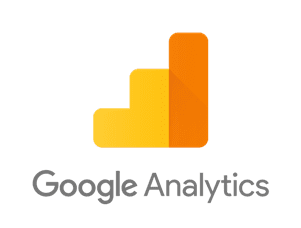
FREE, STANDARD & PREMIUM PLANS
Inbox

This is your internal email box, where potential customers can contact you, and you can reply privately.
FREE, STANDARD & PREMIUM PLANS
Invoices

Your invoices for paid activity will appear here.
FREE, STANDARD & PREMIUM PLANS
Lead Form
This is one of the most powerful features available. When potential new customers check out your listing, they will leave a trail, which you can follow up and approach them directly. I don’t know of any other directory that enables you to do this.
PREMIUM PLANS
Listings

This is where you can locate all of the businesses you have listed on eXplore Bury St Edmunds! Be sure to check out the “Best Practice” to get the most of of the listing.
FREE, STANDARD & PREMIUM PLANS
Menu
Restaurants and Takeaways can take advantage of this great feature and makes it easier for potential customers to see what you have on offer.
STANDARD & PREMIUM PLANS
Packages
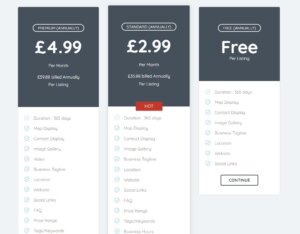
3 different packages to choose from Free, Standard and Premium
FREE, STANDARD & PREMIUM PLANS
Reviews
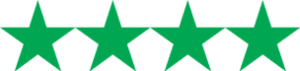
Keep informed on who has reviewed your business and also answer them to keep them informed
FREE, STANDARD & PREMIUM PLANS